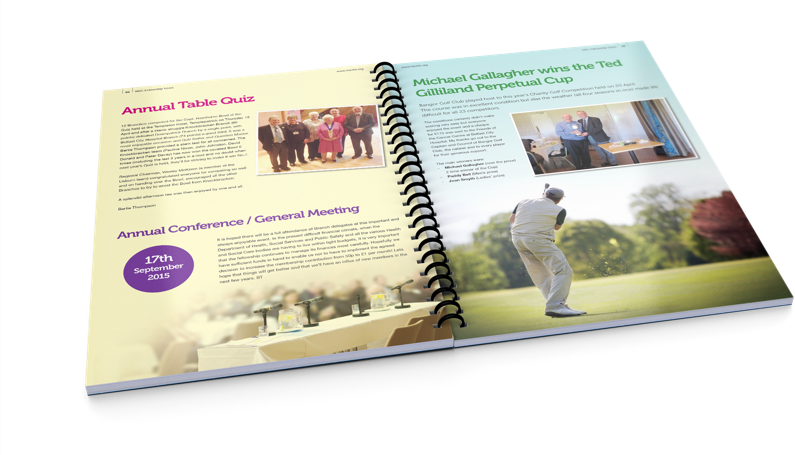Quick pics fixes for Brochure Printing « Back to list
Speedy image work with these Photoshop shortcuts
During over 20 years in the print industry we’ve printed countless brochures for businesses. Whether they showcase products, services or the company itself, many brochures depend on clear, professional images to get their message out there. At TradeDigitalPrint.ie we make sure we help by using only HP Indigo digital presses to produce rich, vibrant colours along with sharp, clear image reproduction. We know that how your images look in print is a big part of how your brochure – and your business – will look to potential customers. As a designer you spend time and effort getting your pics to look perfect for print. That can take time, so to help you we’ve published a list of some handy Photoshop short cuts that might speed up the process of pic preparation for your brochure printing.
Create new layer
- MAC: Shift+Cmd+N
- WINDOWS: Shift+Ctrl+N
Fill a layer with foreground or background colour
- MAC: Alt+Backspace (foreground colour) or Cmd+Backspace (background colour)
- WINDOWS: Alt+Delete (foreground colour) or Ctrl+Delete (background colour)
Flatten layers
- MAC: Cmd+Alt+Shift+E
- WINDOWS: Ctrl+Alt+Shift+E
Add a new layer at the top of your layers panel, then key as above to add a flattened version of the image to the new layer while leaving all the other layers as they were.
Merge visible layers
- MAC: Cmd+Shift+E
- WINDOWS: Ctrl+Shift+E
Merge all your existing layers to create one new layer, but remember that with this shortcut you
don’t keep the original layers.
- Bring selected layer to top panel
- MAC: Cmd+Shift+]
- WINDOWS: Ctrl+Shift+]
Send layer to bottom of stack
- MAC: Cmd+Shift+ [
- WINDOWS: Ctrl+Shift+ [
Select any colour from your image
- MAC: Opt+Brush tool
- WINDOWS: Alt+Brush tool
To sample a colour from an image, simply hold the Alt or Option key to switch temporarily while using your Photoshop brush. Then let go to return to the Brush tool.
34. Levels
- MAC: Cmd+L
- WINDOWS: Ctrl+L
This really saves you time when working with levels.
Free Transform
- MAC: Cmd+T
- WINDOWS: Ctrl+T
Curves
- MAC: Cmd+M
- WINDOWS: Ctrl+M
Colour Balance
- MAC: Cmd+B
- WINDOWS: Ctrl+B
Hue/Saturation
- MAC: Cmd+U
- WINDOWS: Ctrl+U
Content Aware Scale
- MAC: Cmd+Shift+Opt+C
- WINDOWS: Ctrl+Shift+Alt+C
A great shortcut to save time with a feature that’s great for suitable images.
Content-Aware Move
- MAC AND WINDOWS: Shift+J
Another content aware tool in Photoshop CC, this allows you to move objects around in an image and intelligently fills in the gaps.
Create clipping mask
- MAC: Cmd+Opt+G
- WINDOWS: Ctrl+Alt+G
While most designers simply place layered Photoshop files without the background, some images are more suited to clipping paths.
Of course, you may already know many of these shortcuts but we hope we’ve included a few you haven’t yet tried. At TradeDigitalPrint.ie we print brochures for all sorts of customers and clients. We offer different types of binding along an extensive range of papers and finishes. Our customers know that their graphics and images will look sharp, clear and professional. To take advantage of the the benefits, prices, special deals and exclusive offers enjoyed by our trade customers, register online. Once registered you’ll get 50% off your first order and free delivery. To find out more, to register or to order your brochure, visit www.TradeDigitalPrint.ie or contact our experienced trade print team today.